Tagged: manuals
This topic has 6 replies, 4 voices, and was last updated 8 years, 4 months ago by ![]() LIUC.
LIUC.
-
AuthorPosts
-
December 14, 2015 at 11:16 am #8060
Beneris
Keymaster
INTERACTIONS
For interactions with environment and other players we’re using ACE3 mod.
Basic ACE3 shortcuts:
1. Self-interaction menu: CTRL+WIN;
2. Interaction menu: WIN;
3. Open/close door: CTRL+SPACE;
4. Wipe off goggles: CTRL-SHIFT+T;
5. Switch grenade mode: 8;
6. Show names: CTRL;
7. Check ammunition: CTRL+R;
8. Lase target (measure distance), lock target: TAB;
9. Night vision goggles brighter/darker: ALT+PageUP/Down.All ACE3 key shortcuts can be found on http://ace3mod.com/wiki/user/shortcuts.html
SQUAD SYSTEM
In CMM mission we using our custom squad system, if player want to choose and/or change role – he first must be a part of a squad.If you are new in server ask HQ to which Squad you can join and what Kit you should select.
Joining the squad:
1. Open self interaction menu (CTRL+WIN);
2. Select “CMM menu”;
3. Select “Open CMM menu”;
4. In open dialog press button “Squad Menu”;
5. You get list of existing squads, in the right side of each squad name you see button “Join to squad”;
6. Press “Join to squad”;KIT SYSTEM
First – join a squad. You won’t be able to choose kit without this step.
If you already joined a Squad, you need to choose a kit (role). Do the following:1. Open self interaction menu (CTRL+WIN);
2. Select “CMM menu”;
3. Select “Open CMM menu”;
4. In opened dialog press button “Kit Menu”;
5. You get list of available Kits;
6. Select kit and press button “Request selected kit”;
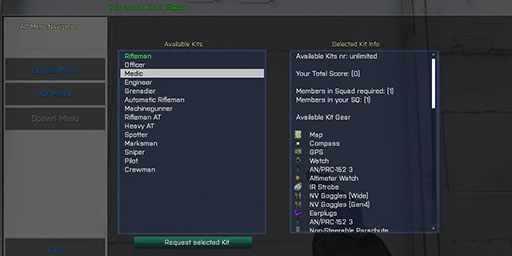
7. After you have requested a kit, it will appear in front of you in a form of small bag;
8. Scroll mouse wheel and select “Take [selected_kit_name] kit” or look directly to bag and when text appears “Take [selected_kit_name] kit” press ENTER;

SPAWN SYSTEM
For our operations we using Main base and FOBs (forward outpost base).
When player dies he can select from which place he start again.Main base
In Main base spawns all vehicles after they are destroyed.
In Main base players can change Kit, use armament to rearm, teleport to FOBs.
To change kit you should be near ammobox (usually is ammo box below camo net) for more info read KIT SYSTEM.
To use armament stand near ammobox, scroll mouse wheel and select “Armaments”
Teleport to FOB, stand near ammobox, scroll mouse wheel and select “Base deployment”. In open interface select location and press “Deploy”.FOBs
In FOB players can change Kit, use armament to rearm.
To change kit you should be near FOB for more info read KIT SYSTEM.
To use armament stand inside FOB, scroll mouse wheel and select “Armaments”.PERSISTENT
CMM mission is persistent, when you join another day to server all friendly forces vehicles and unit locations will be the same where you left. You can check mission status and vehicles positions at http://www.arma3.lt/mission-status.Players
1. When you join to server, you will spawn in the same location where you left last time.
2. You will spawn with same kit, and same loadout like last time.Vehicles
1. Vehicles spawns in same position where they was left.
2. Vehicles spans with the damage if they was damaged and not repaired in the last game session.
3. Vehicles cargo will be the same like in last game session.
4. Completely destroyed vehicles spawns at the main base.RADIO
For radio comunications in CMM mission we using Task Force Radio mod (http://radio.task-force.ru/en/).Basic TFAR shortcuts:
1. To talk on a radio: CAPS LOCK;
2. To talk on a long range radio: CTRL+ CAPS LOCK;
3. To open the personal radio interface: CTRL+P;
4. Cycle through available shortwave radio: CTRL++[/];
5. To open a long range radio interface: ALT+P;
6. Cycle through available long range radios: CTRL+ALT+[/];
7. To change the direct speech volume (Whispering, Normal or Yelling): CTRL+TAB;
8. Transmit on additional channel of personal radio: T;
9. Transmit on additional channel of long range radio: Y;
10. To exit from the radio interface: ESC;MEDICINE
Heal your self
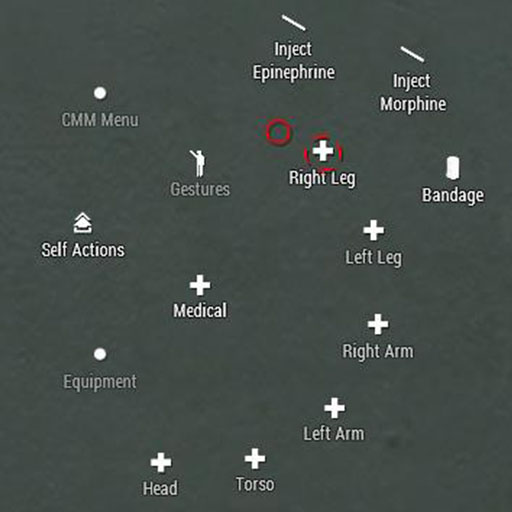
To heal yourself or check for injuries:
1. Open self interaction menu (CTRL+WIN);
2. Select “Medical”;
3. If on all body parts cross above part name (head, torso, left leg, …) are displaying in white color you are fine.
4.1. If on some body parts cross above part name (head, torso, left leg, …) are displaying in red color you are heavy injured.
4.2. Select injured (body part with red color), then select “bandage”.
5. If on some body parts cross above part name (head, torso, left leg, …) are displaying in yellow color this wound can bandage only player with medic role.
6. If your view slowly blinks, you are in pain, use option “inject Morphine” on leg or hand;Heal others
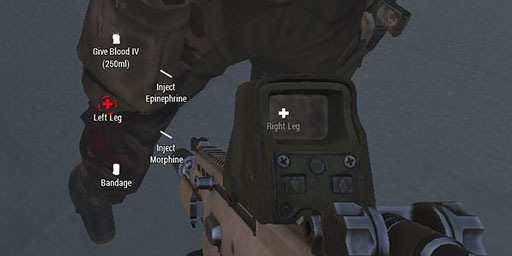
1. Stand near other player;
2. Look directly to player;
3. Open interaction menu (WIN);
4.1. If on some body parts cross above part name (head, torso, left leg, …) are displaying in red color you are heavy injured.
4.2. Select injured (body part with red color), then select “bandage”.
5. If on some body parts cross above part name (head, torso, left leg, …) are displaying in yellow color this wound can bandage only player with medic role.
6. To check if another player in pain or lost some blood
6.1. Open interaction menu (WIN);
6.2. Select “Torso”;
6.3. Select “Diagnose”;
7. If player in pain, use option “inject Morphine” on leg or hand;
8. If player lost some blood, use option “Transfuse blood” on leg or hand;Other player unconscious
1. Stand near other player;
2. Look directly to player;
3. Open interaction menu (WIN);
4. Check if player not dead;
4.1. Open interaction menu (WIN);
4.2. Select “Torso”;
4.3. Select “Diagnose”;
4.4. If player not dead continue treatment (Bandage, Morphine, Epinephrine);
5.1. If on some body parts cross above part name (head, torso, left leg, …) are displaying in red color you are heavy injured.
5.2. Select injured (body part with red color), then select “bandage”.
6. If on some body parts cross above part name (head, torso, left leg, …) are displaying in yellow color this wound can bandage only player with medic role.
7. If patient on pain inject Morphine once if player in heavy pain inject Morphine twice.
8. If patient not on pain but still unconscious “inject Epinephrine” on leg or hand;
9. If after Epinephrine injection patient still unconscious repeat step 4, make sure that is not dead and not loss lot of blood.
10. More than 3 Morphine or Epinephrine injections can kill patient.December 14, 2015 at 10:19 pm #8096Beneris
KeymasterDecember 16, 2015 at 8:28 am #8106 LIUCModerator
LIUCModeratorCmm User Interface
Cmm User Interface start control is based on ACE3 Interactions. How to with ace3 read here.
When you open Ace3 Self interaction you should see Action called “CMM”;
When you click “CMM” then you should see Other CMM actions and there you can open CMM UI’sCMM UI’s” can be:
CMM Squad Menu – here you can manage deals with Squad’s.
CMM Kit Menu – here you can Change your KIT – Role.
CMM Spawn Menu – here you can select where to spawn or deploy from base depend from available Spawn Locations.
CMM Supot – Aveilable only for Squad Leader. Here SQL’s can request Available Suport’s.
Deploy RP – also available only for SQL’s. It deploys Squad Rally Point.
Deploy FOB – Awailable only for Players who have Officer KIT. Deploys Forwar Operations Base.December 16, 2015 at 10:57 am #8110Choomba
ParticipantDar! Liaudis reikalauja daugiau tutoriolų! 😀
Blink pirmyn į darbus 😀December 17, 2015 at 3:26 pm #8111Romsas
ModeratorKokiu noretum dar ?
Alcoholic
December 18, 2015 at 7:49 pm #8122Choomba
ParticipantDažniausiai naudojamos CMM funkcijos ir kaip jomis naudotis (med. pagalba ar dar kas), taip pat ACE modo pribumbasai.
December 19, 2015 at 10:46 pm #8123 -
AuthorPosts
You must be logged in to reply to this topic.
